Using GitHub Pages to Write Blogs
I haven’t updated my blog for a long time. One of the reasons is that I always think using git commands to update my blog is a tedious job, and I already forgot how I did it long time ago. However, when I recently found that I can use GitHub web interface to add a blog post, things changed. Here is a step-by-step procedure of creating a blog post, so I won’t forget how to do it again.
Since I use Jekyll, the built-in blog system of GitHub Pages, all the blog posts are under the <PROJ_ROOT>/_posts directory. To add a blog post, go to the _posts directory and click the + sign to add a new file. The file name convention is YYYY-MM-DD-blog-post-title.markdown.
Then use the source code of this blog post as the template and submit the new blog post. To make writing blog posts as easy as possible, I don’t write any comment for the commit. I believe minimalism can encourage myself writing more useful stuff.
Code Snippet
Code snippet is appropriate for showing commands and one-liners.
$> ilmerge /target:winexe /out:..\crvw.exe crvw.exe crvcore.dll dotnetzip.dll
Code Listing
If you want to show a complete function or code file, you can use code listing and add syntax highlighting.
#include <windows.h>
#include <string>
#include <iostream>
#define BUF_SIZE 1024
int main(int argc, char *argv[])
{
std::string buf(BUF_SIZE, '\0');
if (GetConsoleTitleA(&buf[0], buf.capacity()) == 0)
{
return EXIT_FAILURE;
}
buf.resize(strlen(buf.c_str()));
std::cout << buf << std::endl;
return EXIT_SUCCESS;
}
Styled Text
Here is italics and here is bold. You can also mix bold and italics together. If you want to emphasize removed text, you can use strikethrough.
Unordered List
- Item 1
- Item 2
- Item 3
Ordered List
- Item 1
- Item 2
- Item 3
Nested List
- Item 1
- Step 1
- Step 2
- Step 3
- Item 2
- Subitem 1
- Subitem 2
- Subitem 3
Link
For more markdown syntax reference, you can visit Markdown Basics and GitHub Flavored Markdown.
Image and Illustration
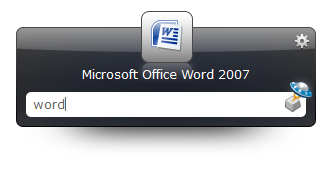
Table
A simple table:
| First Header | Second Header |
|---|---|
| Content Cell | Content Cell |
| Content Cell | Content Cell |
You can specify text alignment for each column:
| Left-Aligned | Center Aligned | Right Aligned |
|---|---|---|
| col 3 is | some wordy text | $1600 |
| col 2 is | centered | $12 |
| zebra stripes | are neat | $1 |